Amazon Cloud EC2 : Create and configure free tier account
Are you searching for Free tier amazon AWS EC2 guide or tutorial ? Those who are working on Setup, configure and maintaining AWS amazon Server EC2 and S3 bucket. Here is the perfect guide for you. Sys Admins will love the guide.
Steps to create Amazon EC2 cloud account,
1. GO to EC2 console and click on Instances at the left panel and Click on Launch Instance
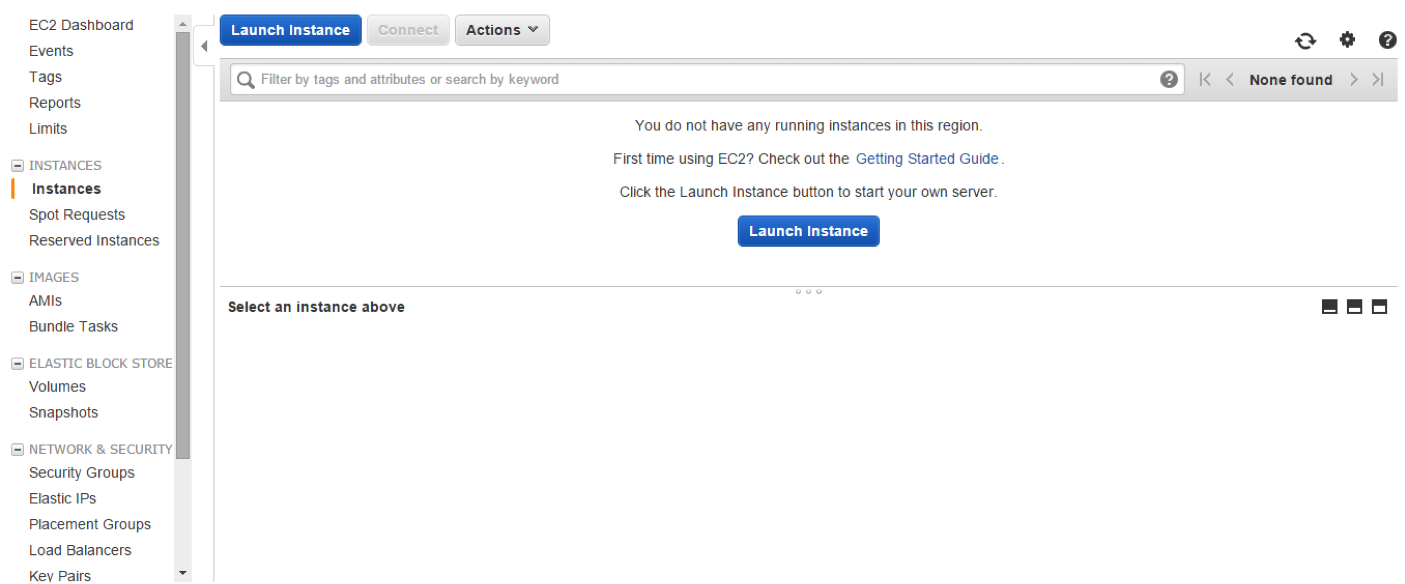
2. Select the AmazonMachine Image (AMI) which you want. (I have selected the 1st one ie amazon linux AMI)
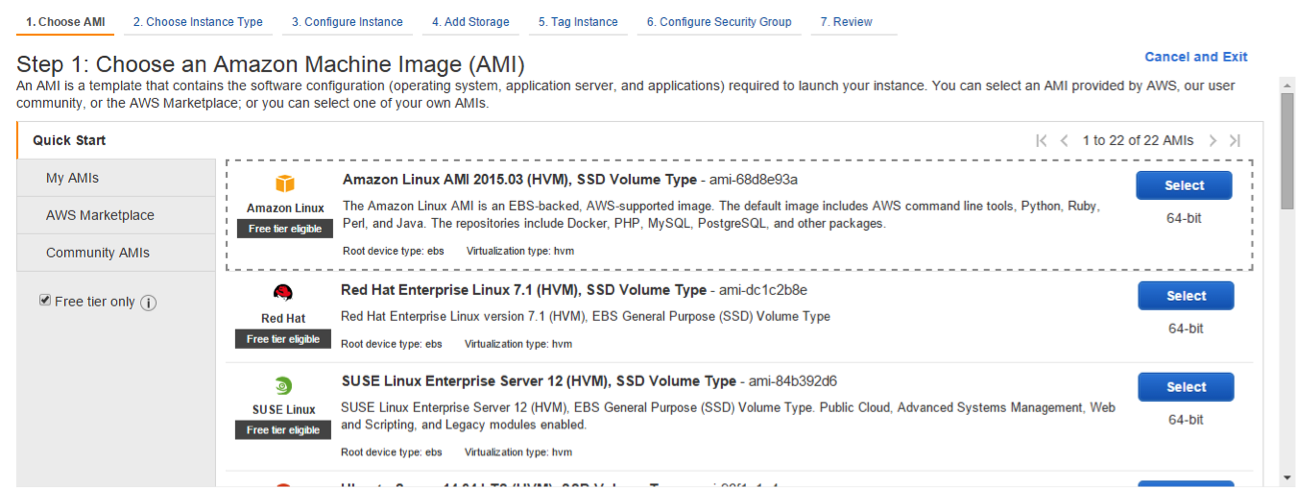
3. By default General purpose is selected ie free-tier (t2.micro type). (You can select the any instance type you want based on your requirement) (I have selected the free tier t2.micra which comes with 1 GB ram by default)
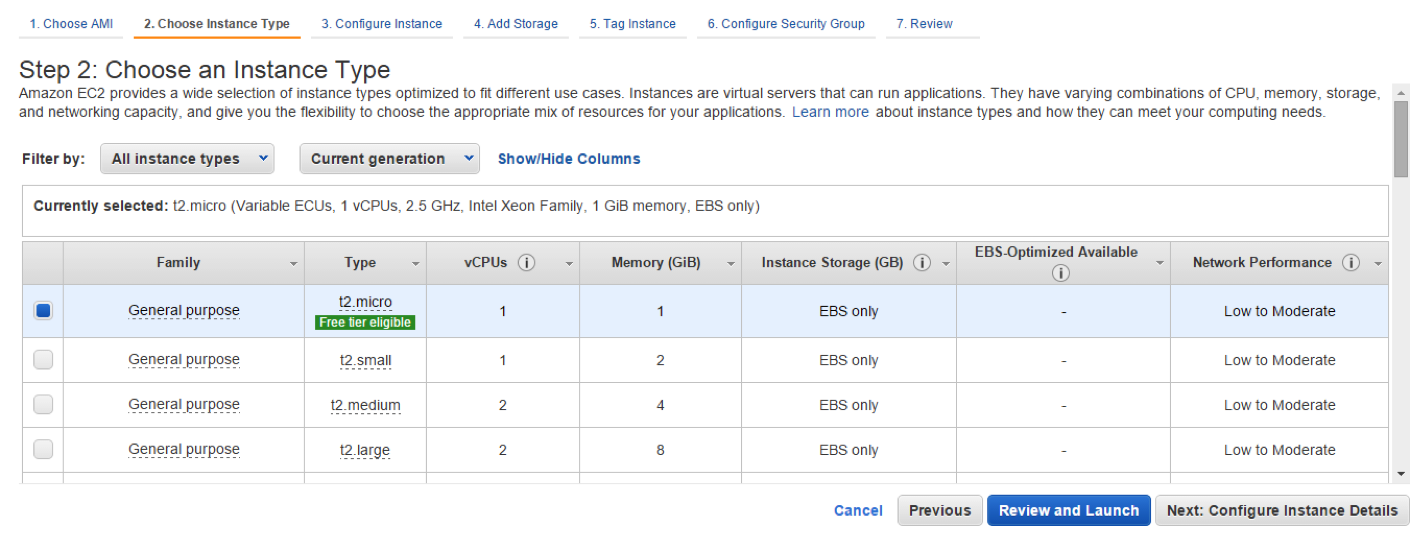
4. Click Next tab at the below to configure the corresponding details. And in configure Security Group step select the Select an existing security group radio button and then Click on Review and Launch
5. Click on Review and Launch.
6. Once you click on Launch it will ask you to create key pair. Select Create New Key Pair from the drop down and give some name and click on Download key pair (It will helpful in future to connect Amazon server using putty). It will download one .pem file with the given name
7. Click on Launch Instances, this completed the creation of Amazon instances. In the next screen click on the view instances

Amazon EC 2 DB instance creation
1. Click on Services at the top bar select RDS at the left panel, Select DataBase under all services and then select RDS
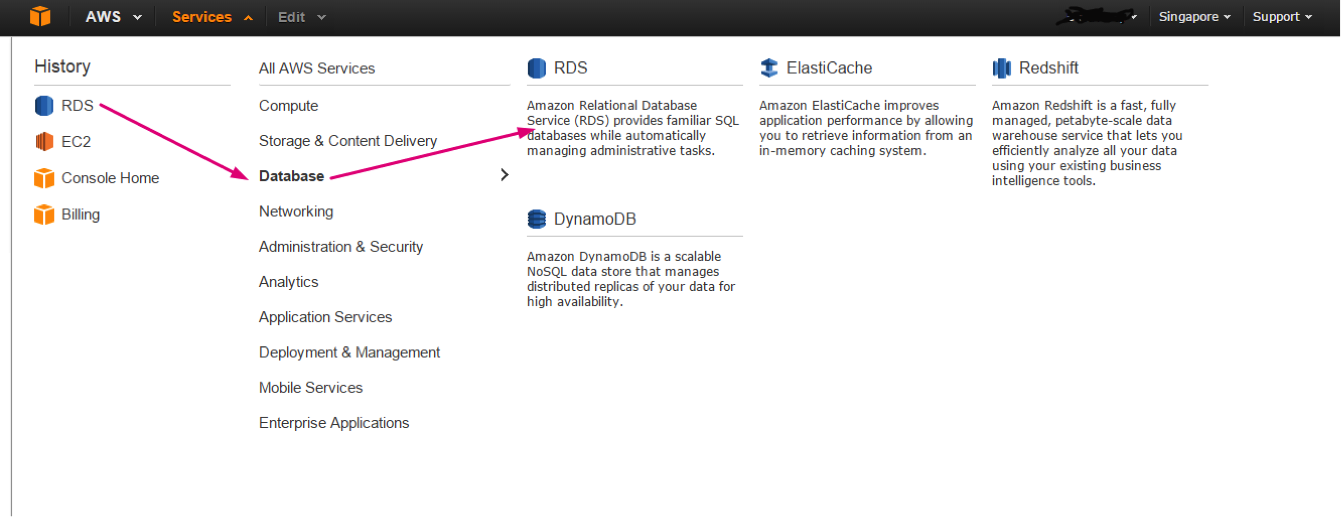
2. Click on instances at the left panel and click on Launch DB Instance.
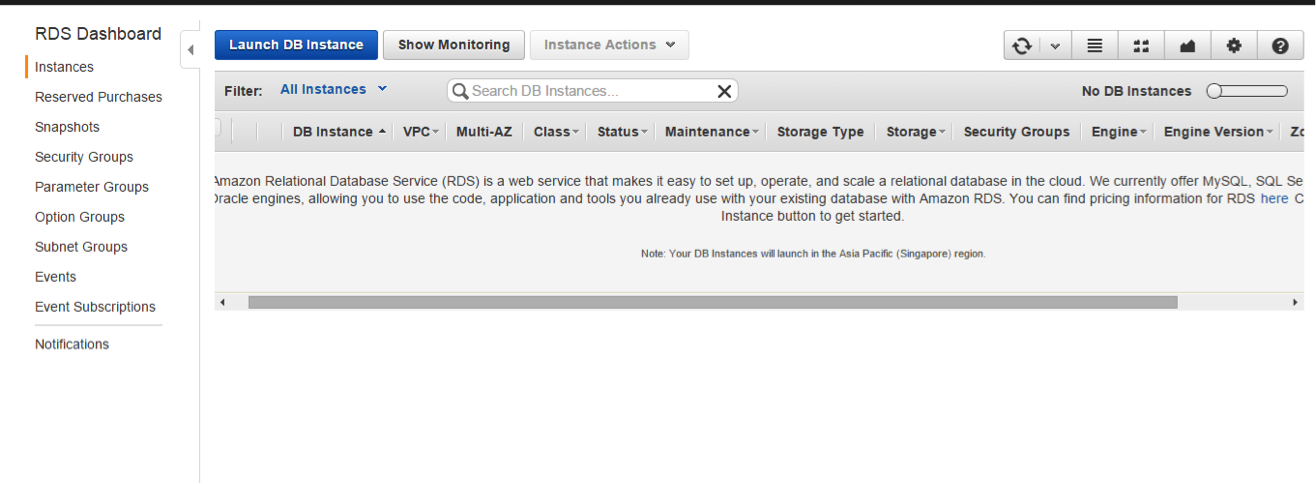
3. Select the required DB engine. (I am selecting MySql)
4. Production Select the No radio button for the free tier version and click on next step.
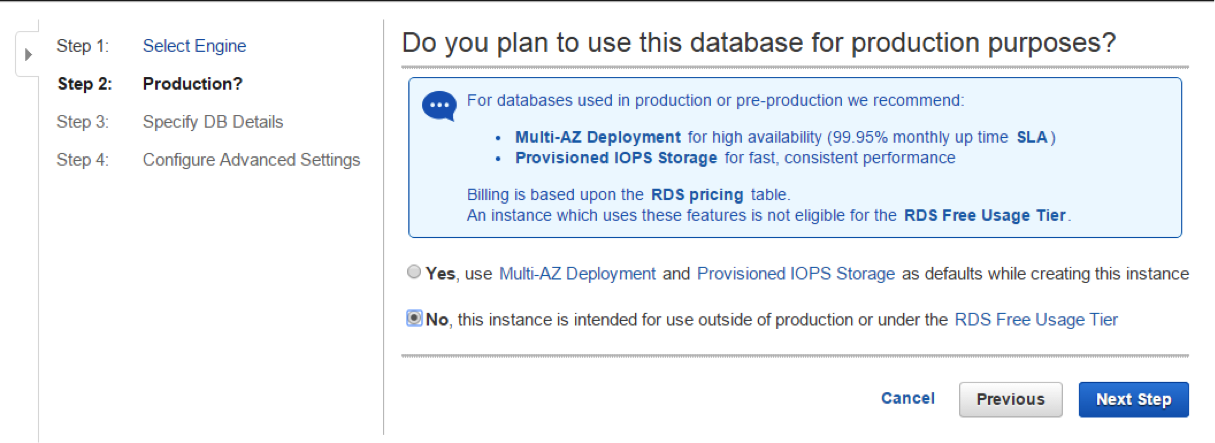
5. Fill the DB details in with the below details.
License Model : General-public-license
DB Engine Version : 5.6.2.3
DBInstance Class : db.t2.micra -1vCPU, 1 GB RAM
Multi-AZ Deployment : No
Storage Type : General Purpose (SSD)
Allocated Storage : 5
Provide the DB instance identifier, Master username and Passwor (these details will be usefull later for DB connection from the application or to connect from the sql clients)
Click on Next Step : Configure the advance details as shown below image for free tier.
Amazon EC2 DB Instance Advanced Settings

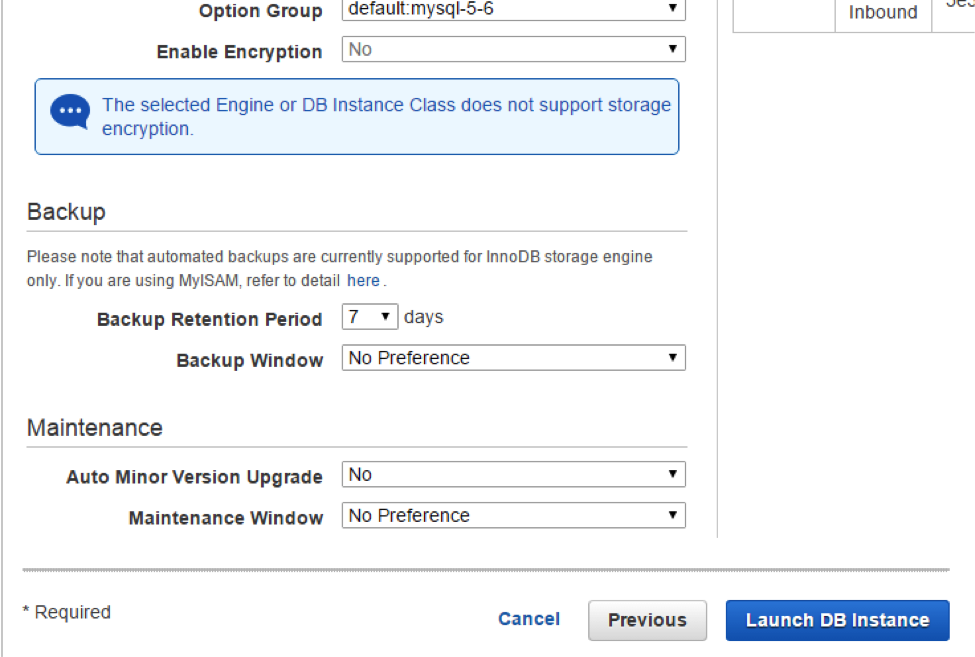
5. Click on the Launch DB Instances and click on view DB instance to see the DB details. (It may take some time to create the DB)

Also Read : How to Configure Amazon EC2 Security group
Also Read Windows 10 upgrade is available : See what you have to do if you can’t wait 🙂
Also Read : 8 Ways IOT will change your life .
Also Read : Is Google+ struggling ?
3 thoughts on “Amazon Cloud EC2 : Create and configure free tier account”